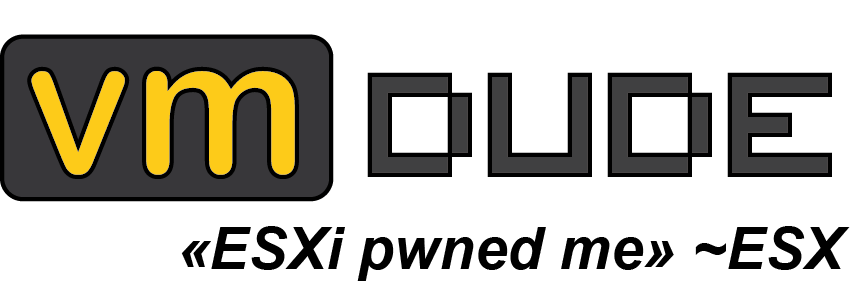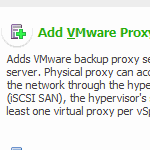Veeam 6 default repository and proxy
Still in Veeam 6 tests, the new architecture uses proxy and repository (as you can read in the What’s New document of the v6 available here : http://www.veeam.com/veeam_backup_6_0_whats_new_wn.pdf) :
- Backup proxy servers. A single Veeam backup server can now control multiple backup proxy servers acting as data movers. Unlike a full-blown backup server, proxy servers do not require Microsoft SQL Server and consist of just a few lightweight components that install in seconds. This wizard-driven process allows for no-hassle scaling of your installation by leveraging your existing Windows servers. v6’s new distributed architecture and “automated-everything” approach simplify deployment and maintenance of ROBO and large installations of Veeam Backup & Replication.
- Backup repositories. v6 introduces the concept of backup repositories (also known as media servers), which decouple backup target settings from backup jobs and backup proxy servers. This new backup infrastructure design enables jobs to be dynamically assigned to proxy servers based on availability and workload.
You can access theses through the Veeam console :
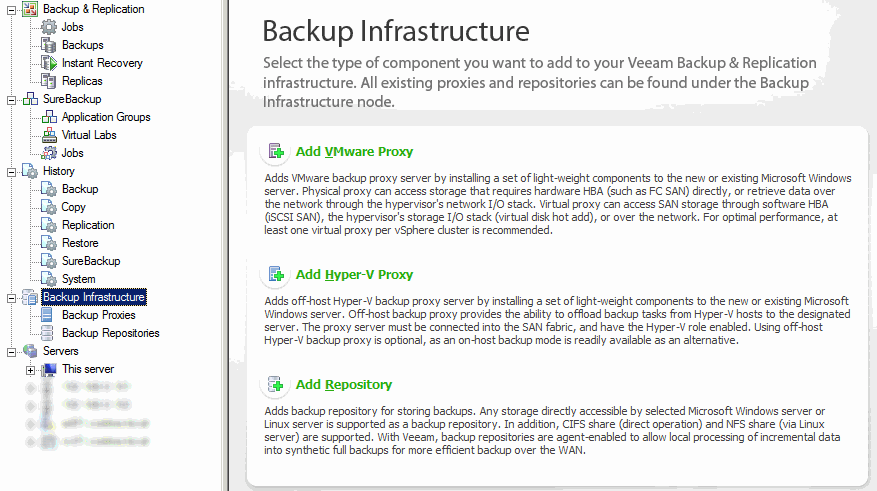
At the installation, Veeam declares a default proxy and repository. However, their parameters can not necessarily be what you want (eg the default repository points to C:\backup) :
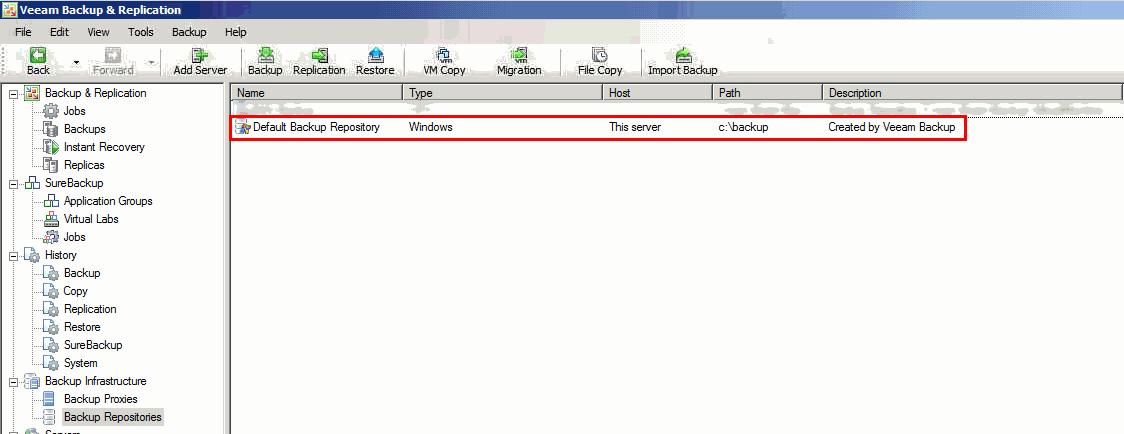
The problem is that you can not delete the repository with the GUI (if you are some kind of perfectionist and you do not want to see something you do not use).
Here is a way (with Powershell and Veeam snappin) that allow you to delete the default proxy and repository created during installation :
# Disable the default installation-created proxy
Disable-VBRViProxy -Proxy (Get-VBRViProxy -Name "VMware Backup Proxy")
# Delete the default installation-created repository
(Get-VBRBackupRepository -name "Default Backup Repository").Delete()
Of course, this is just aesthetic and not mandatory at all.